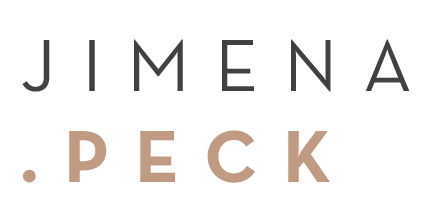Here's how the working flow is after we have worked together on a photo shoot.
Simply follow these steps and go to the options that apply for your needs and agreement between us.
FAVORITES
YOUR USER
Enter your email for the first time to create and save your favorites list.
You will be prompted to enter your email address the Favorite list is going to be created under. No need to enter a password.
FAVORITES
You should be able to access to your favorite’s list at any time simply by clicking on the heart icon at the top right corner of the gallery or on every image.
After entering the email, the list is saved and you can log in anytime again to change your favorites and update the list. Just enter your email address.
From here, you can View, Share, Download, or Add Notes to the images you've selected.
The sharing options are very convenient for team projects. It is easy and straight forward. Click on the paper plane icon and follow the options. Once you are done with the selects click on the SEND TO PHOTOGRAPHER option and I will get the final list to be edited.
DOWNLOADS
The download arrow to get the Full Gallery Downloaded, is located at the top right corner of the gallery. This feature will be available depending on our agreement.
If you want Single Photo Download (note this option is Off by default), simply click on the Download Icon on the image.
You will be asked for your email address and the 4-digit Download PIN I've sent you.
*This email will only be used to notify you when the download is complete. It will include the download link that you can reference back to before it expires*
You will have the chance to select the sets you would like to download, and also choose the download size you want your pictures.
You can always come back to this page at a later time, before it expires, and select another size or more sets to download.
Now you just need to wait for your email and get the final download file.
You will receive Gallery Download in a .zip file format, in which you can extract to get the .jpg files inside.
Single Photo Download will save the .jpg file to the computer directly when clicking on the heart on an image.
Still Doubts?